Tools (MCP)
Added in v0.8 (Released on 2025-03-16), Status: Beta
LLMs can use tools implemented in the Model Context Protocol (MCP) to access external resources and perform actions.
Add tools
You can add tools from MCP servers in the settings:
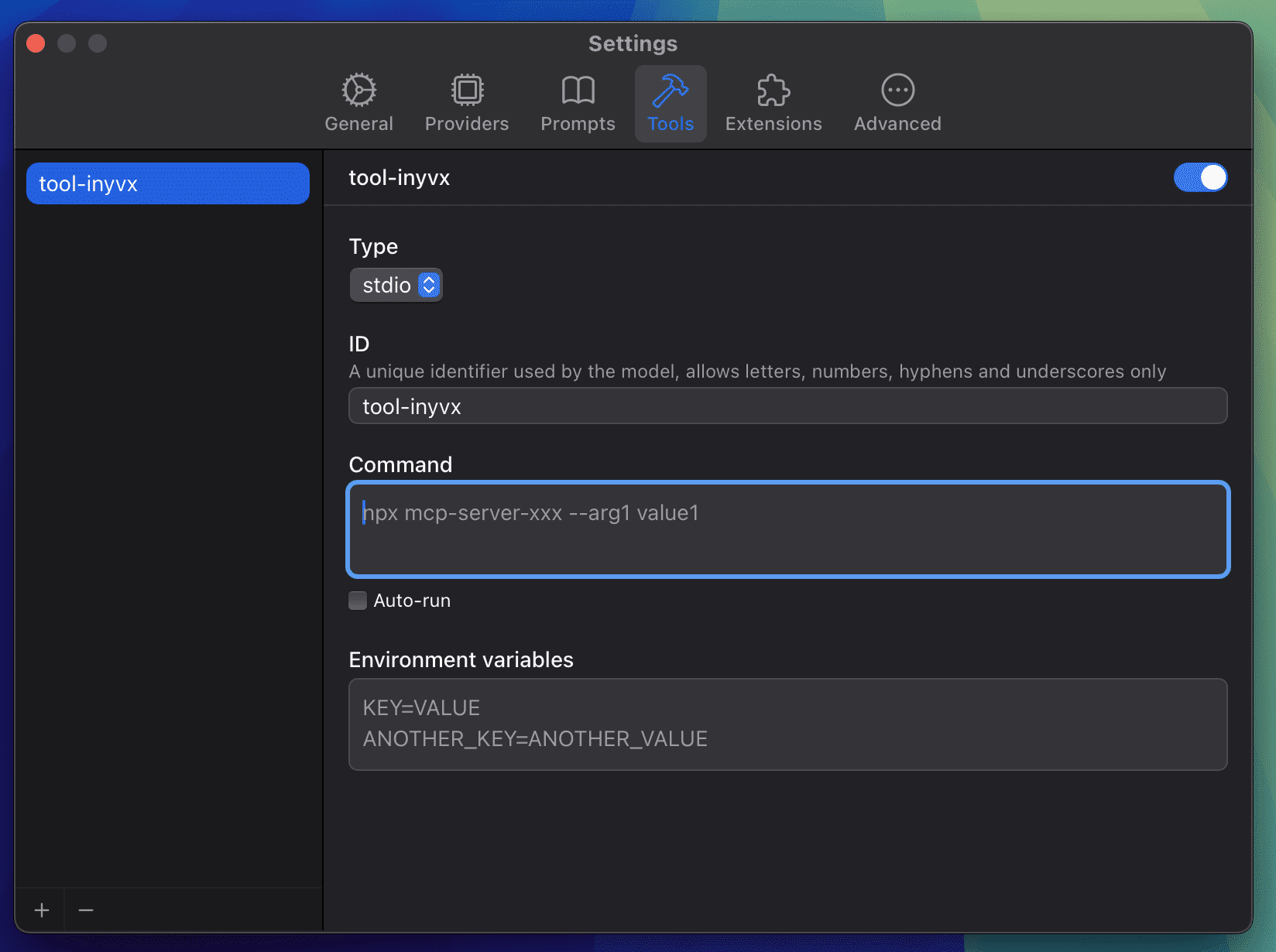
Here's a list of reference MCP servers by Anthropic:
https://github.com/modelcontextprotocol/servers#-reference-servers
For example with the git mcp server:
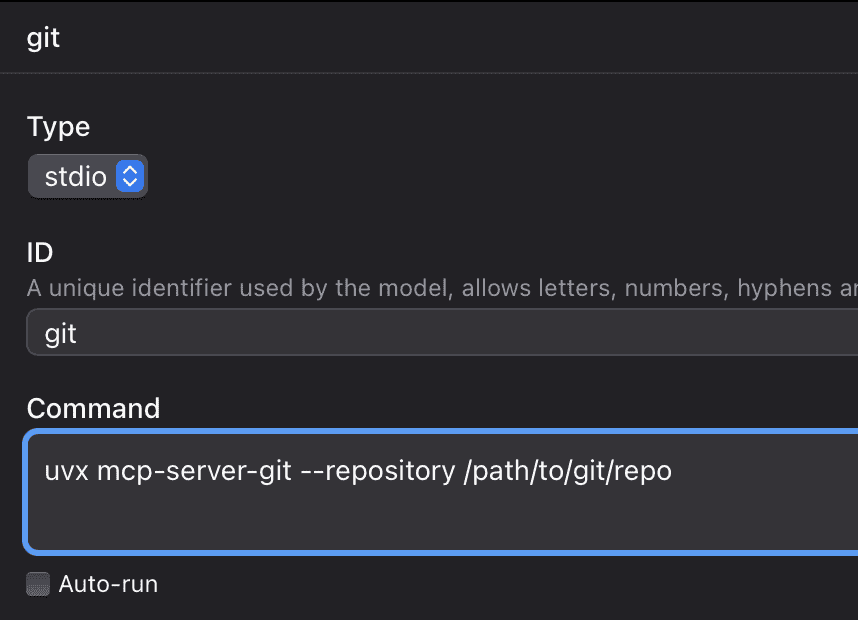
You can enable Auto-run if you think it's safe to run the tools provided by this server automatically without user confirmation.
Chat with tools
You can see a hammer icon below the input box:
Click the switch to enable tools for the chat and the assistant, click the tool id to select the tool.
MCP Server Types
Command Line MCP
MCP server based on command line input/output (stdio).
Environment variables supported in commands:
$HOME: User directory$TMPDIR: System temporary directory
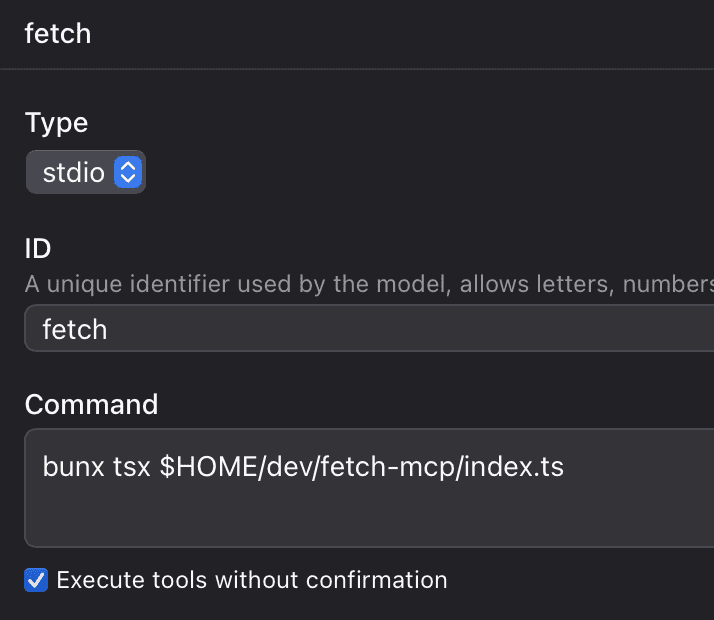
SSE MCP
MCP server based on server-sent events. (deprecated)
Most remote servers are still written in this way.
Streamable HTTP MCP
MCP server based on HTTP requests, with optional server-sent events. (new)
New remote servers will use this since it's more scalable.
NOTE
ChatWise only supports sending messages to Streamable HTTP MCP servers and get responses, it does not listen for messages sent by the server at the moment.
NOTE
OAuth is not yet implemented.
Import from JSON
Besides manually adding MCP servers, you can also import from JSON config from another app, for example Windsurf's mcp_config.json, the JSON should look like this:
{
"mcpServers": {
"fetch": {
"command": "npx",
"args": ["-y", "fetch-mcp", "start"],
"env": {
"SOME_ENV": "SOME_VALUE"
}
}
}
}First copy your JSON config, and click the + icon in Tools settings and choose Import JSON from Clipboard:
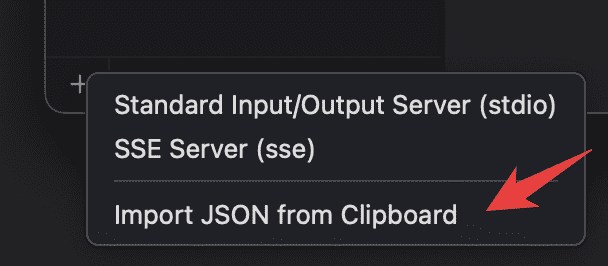
If a server with the same id already exists, we will update it.
Install MCP server with a link
Use this link format to install MCP server by providing the MCP JSON config as a base64 encoded string in the json parameter. Note that this only works if the user already has ChatWise installed.
https://chatwise.app/mcp-add?json=<base64_encoded_mcp_json>Generate an install link:
Long-running servers
MCP servers are not always connected by default, servers will be connected when you need to run a tool from it, and all connected servers will be closed when the chat is finished.
For stdio servers, you can check the Long-running option to keep the server connected after the chat is finished, useful for servers like @playwright/mcp that you may want reuse the browser session in the next message.
Known issues
- Not optimized to work with the built-in web search and Artifacts yet
- You may need a more capable model to run tools reliably
- GPT-4o and GPT-4o-mini might not be able to follow the instructions and use tools.
- Not optimized for Ollama yet
- Command not found error: by default we run the command on macOS using
zsh, on Windows usingcmd, if the command is not found, you can try using a full path to the command instead. - Currently only handled tool results of
texttype,imagetype, andresourcetype withfile://uri.